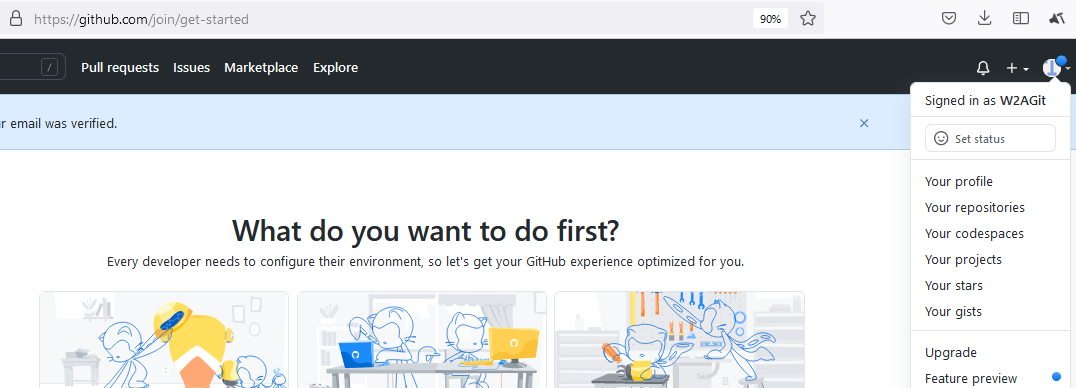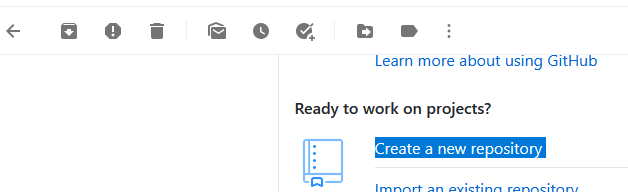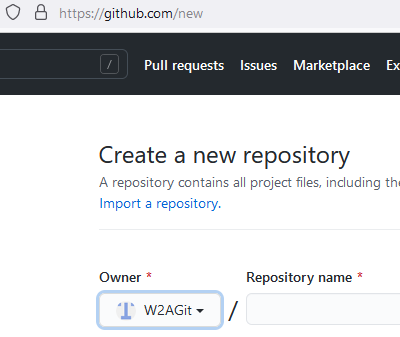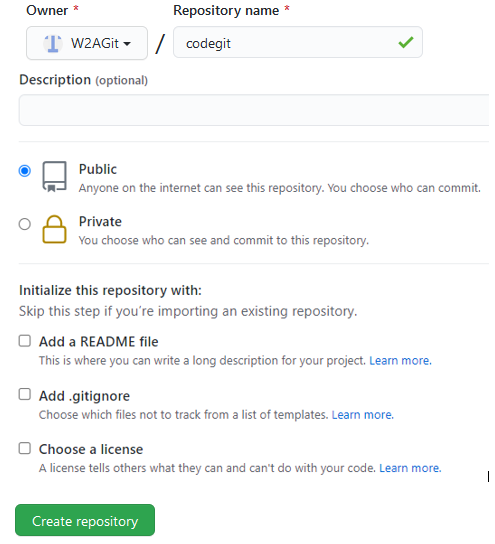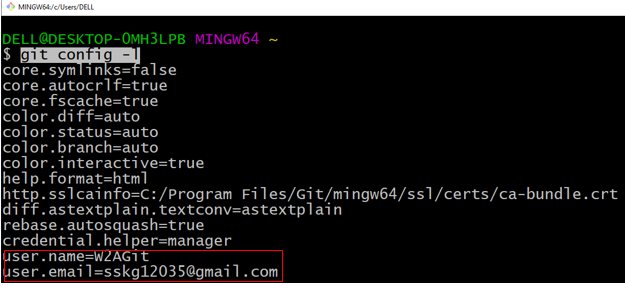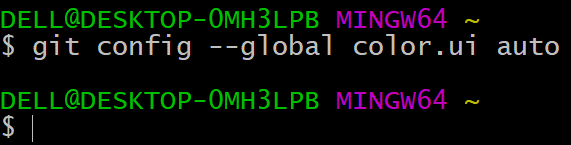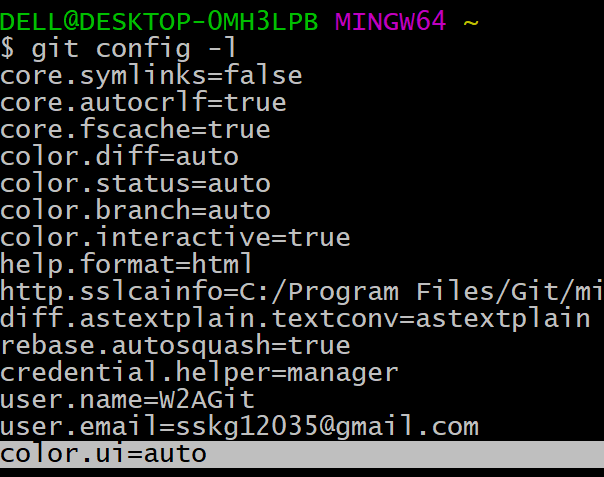What you will Learn:
- Create Git account
- Create GIT repository on remote GitHub server
- Register username & email id with GIT
- Create GIT repository on our local machine
Create Git account
Go to https://github.com/
Click ‘Sign up’ to create a GIT account
Enter required details
Click ‘Create account’
Verify your email address by entering code, you would automatically be logged in to Github
https://github.com/join/get-started
Make a note of your username, password etc for later reference.
You will receive another email that has link to create a new repository
Click the link ‘Create a new repository’, below page comes up
Create GIT repository on Remote GitHub server
To complete the flow, let us enter desired repository name in the ‘Repository name’ field (here ‘codegit’)
Click ‘Create repository’
The below page comes up, so the link of github repository is (in your case, the link might be different)
https://github.com/W2AGit/codegit
This is how we create a GitHub repository.
Also Check: Selenium Training Online
Register username & email id with GIT
Let us now configure our user information in GIT. You would be needing the userid & email id that you had created while creating your GIT account (see above section).
userid: W2AGit
email: sskg12035@gmail.com
We will register this userid & email id with GIT by running the following 2 commands one by one:
git config –global user.name “<your user id>”
git config –global user.email “<your email id>”
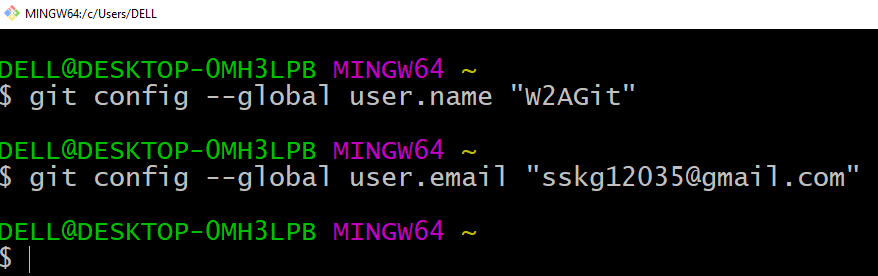
So we have registered the username and email id on GIT.
‘git config -l’ command lists all the GIT configurations. The last 2 entries show the user.name and user.email that we have setup
The below config command enables command line colouring output (to color output for git). ‘auto’ means that GIT will use supported color on terminals. We will understand this better later
Notice that the entry is listed at the end
Create GIT repository on our local machine
Let us create some files in our local machine working directory (we will later move the files to Github).
In our local machine, let us create a new folder on our desktop & give it a desired name. We will create a directory using git bash terminal, see below
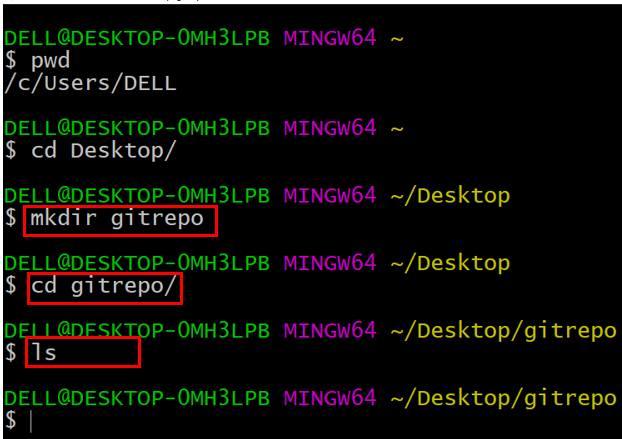
Please note: You can also create a directory manually
Right now, you can see that the directory is empty when we do ‘ls’.
Thank you for reading!